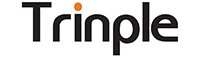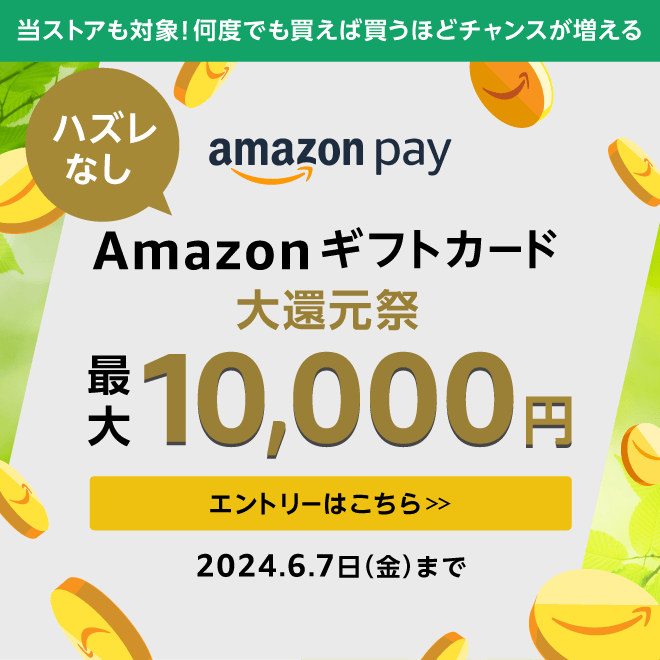購入方法
1. 会員登録をする
会員登録をされますと、会員割引やポイント制度がご利用いただけます。勿論、非会員のままでもお買い物はできます。
→ 会員登録をする
→ 会員登録をする
2. 商品を探す
画面上段にありますカテゴリーメニューからたどり、商品を見つけることができます。
また、便利な検索機能も画面上段にありますのでご利用下さい。
どの商品を購入したら良いのかお決まりでない場合は、「商品の選び方」を参考にしてください。
→ 商品の選び方 を見る
プレートの場合は、プレート型番表からメーカーをクリックすると、カメラ・レンズに適応するプレート一覧表が表示されます。
→ プレート型番表
※プレート型番表にない場合はお問い合わせ下さい。 → お問い合わせフォーム
また、便利な検索機能も画面上段にありますのでご利用下さい。
どの商品を購入したら良いのかお決まりでない場合は、「商品の選び方」を参考にしてください。
→ 商品の選び方 を見る
プレートの場合は、プレート型番表からメーカーをクリックすると、カメラ・レンズに適応するプレート一覧表が表示されます。
→ プレート型番表
※プレート型番表にない場合はお問い合わせ下さい。 → お問い合わせフォーム
3. 商品情報を詳しく見る
商品詳細ページには、商品説明やスペック情報などの詳細情報を表示しています。このページから「カートに追加」ボタンをクリックすると、ショッピングカートに商品が入ります。
ほしい物リストを登録する(会員限定)
ちょっと気になる商品やご購入を迷った商品は、「ほしい物リスト」として登録をしておくことができます。
「ほしい物リスト」はログイン後、ページ下部のメニューに表示される、「ほしい物リスト」メニューから参照することができます。
「ほしい物リスト」はログイン後、ページ下部のメニューに表示される、「ほしい物リスト」メニューから参照することができます。
4. 商品をカートに追加する
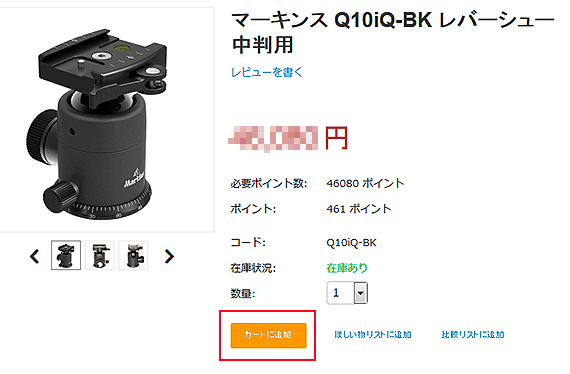
ご購入商品が決まったら、「カートに追加」ボタンをクリックすると、商品がカートに入ります。
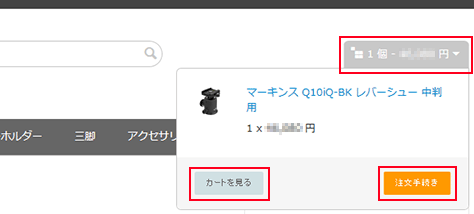
画面右上に表示されるカートの合計個数と金額欄をクリックするとカートの中身を確認することができます。
ここで、「注文手続き」ボタンをクリックすると直ぐに注文手続きに進みますが、「カートを見る」ボタンをクリックするとカートの内容画面が開きます。
※一旦、「注文手続き」に進んだ後でも、本項手順により「カートを見る」ボタンをクリックすることでカートの内容画面を開くことができます。
ここで、「注文手続き」ボタンをクリックすると直ぐに注文手続きに進みますが、「カートを見る」ボタンをクリックするとカートの内容画面が開きます。
※一旦、「注文手続き」に進んだ後でも、本項手順により「カートを見る」ボタンをクリックすることでカートの内容画面を開くことができます。
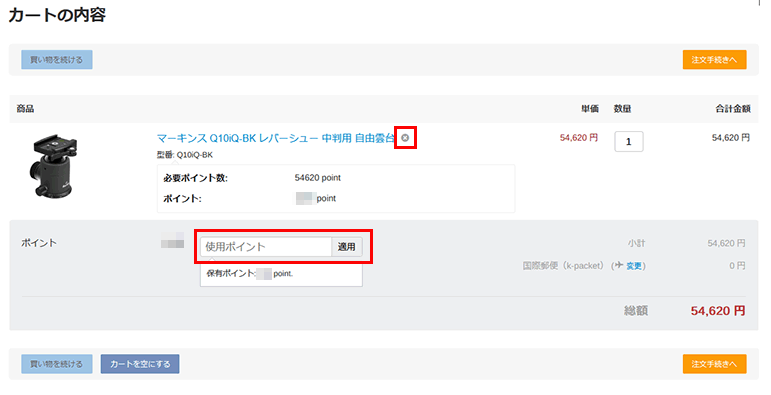
この画面ではご注文の商品を削除したり、数量を変更することができますので、別の商品に変更されたい場合は、一旦商品を削除した後、「買い物を続ける」ボタンをクリックしてお買いものを続けて下さい。
また、お支払いにポイントを使用される場合は、この画面でも使用ポイントの入力ができます。
→ 会員登録をする
※ログインしていない場合やポイント使用対象外の商品のみをご注文の場合、ポイント入力ボックスは表示されません。
ご注文内容に間違いがなければ、「注文手続きへ」ボタンをクリックして注文手続きに進んで下さい。
また、お支払いにポイントを使用される場合は、この画面でも使用ポイントの入力ができます。
→ 会員登録をする
※ログインしていない場合やポイント使用対象外の商品のみをご注文の場合、ポイント入力ボックスは表示されません。
ご注文内容に間違いがなければ、「注文手続きへ」ボタンをクリックして注文手続きに進んで下さい。
5.注文手続きをする
① ご注文内容の確認
ご注文の商品、お客様情報、配送先住所をご確認ください。
※ ログインされていない会員の方は、最初にログインしてください。
※ 会員登録されない場合は、お客様情報、配送先住所をご入力ください。
※ 会員登録されない場合は、お客様情報、配送先住所をご入力ください。
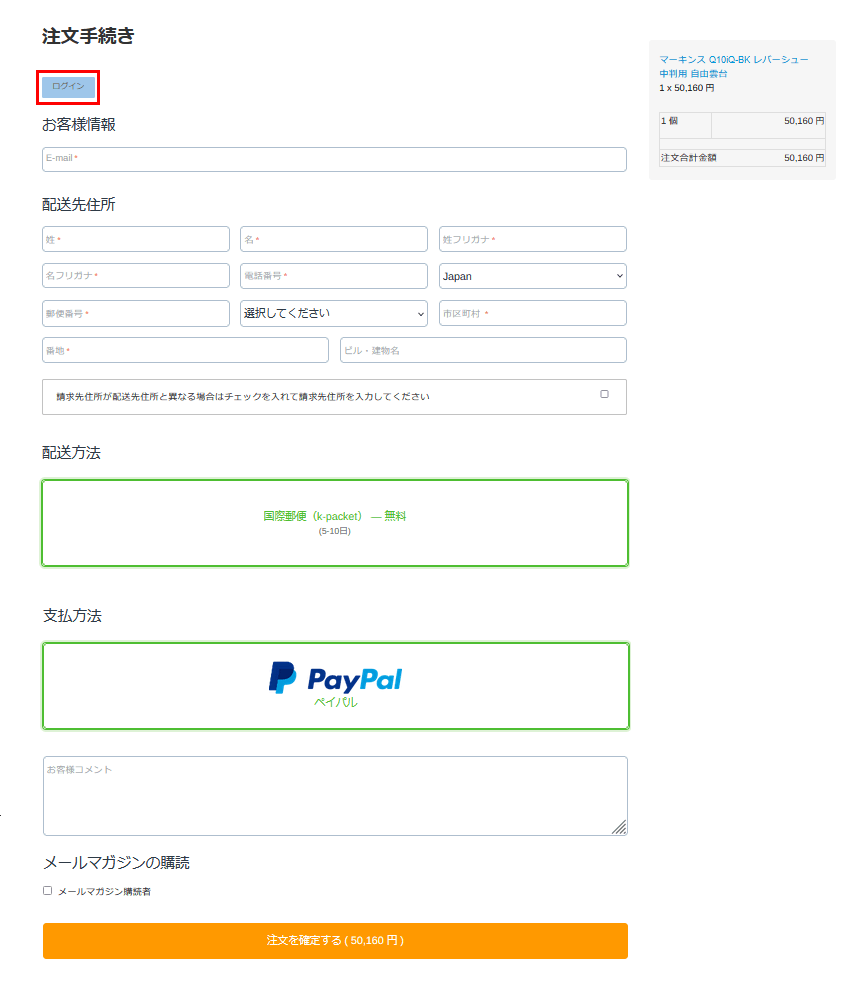
② ご注文の確定
[注文を確定する] ボタンを押しますと、ペイパルの画面が開きます。
③ ペイパルにて決済
※ 表示が日本語ではない場合、下段のメニューから日本語を選ぶことで日本語表示に変わります。
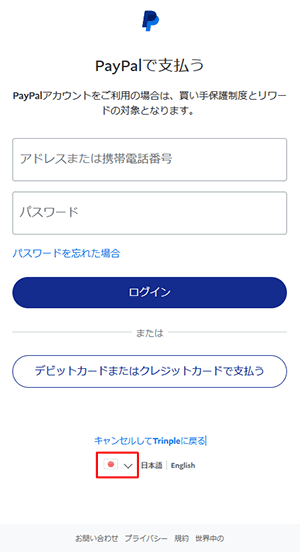
ペイパルの画面が開きますので、ペイパルに登録済みの場合はログインして、決済をしてください。
まだペイパルに登録されていない場合は、[デビットカードまたはクレジットカードで支払う] ボタンを押し、決済をしてください。
決済が完了しますと画面が切り替わり、「ご注文手続きが完了しました。」というメッセージが表示されます。
また、ご連絡先メールアドレスには、ご注文確認のメールが配信されます。
また、ご連絡先メールアドレスには、ご注文確認のメールが配信されます。
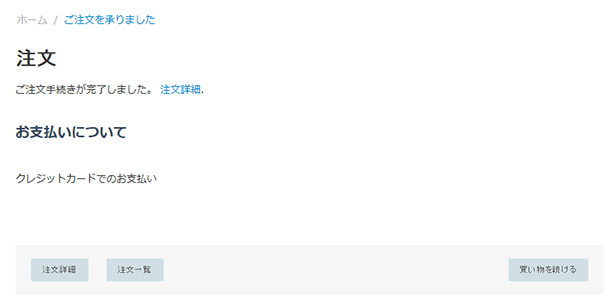
ご注文内容は、「注文詳細」ボタンをクリックするとご確認いただけます。
注文詳細ページにて「注文確認書」「納品書(PDF)」の印刷ができますので、印刷しておくとお問い合わせなどの際に便利です。
注文詳細ページにて「注文確認書」「納品書(PDF)」の印刷ができますので、印刷しておくとお問い合わせなどの際に便利です。
6.ご注文の後は
ご注文の決済を弊社で確認でき次第、発送手続きに入ります。
通常 3-5営業日内の発送となります。
一時在庫切れの商品が含まれている場合はメールまたは電話にて発送予定日をお知らせいたします。
通常 3-5営業日内の発送となります。
一時在庫切れの商品が含まれている場合はメールまたは電話にて発送予定日をお知らせいたします。